Tired of Seeing 3-Week-Old Posts on LinkedIn? Here’s How to Fix Your Feed For Good.
Aswin Lutchanah, Your Favourite Social Media Manager
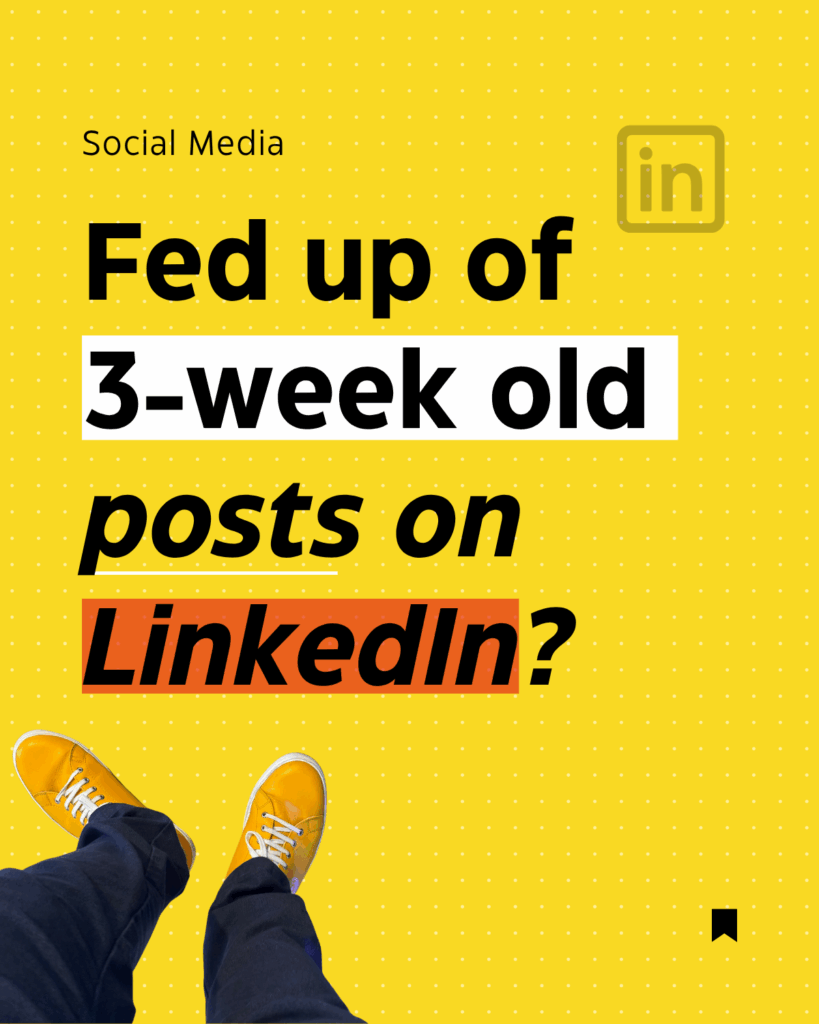
Ever scrolled through LinkedIn and thought,
“Wait… didn’t I already see this post three weeks ago?”
You’re not imagining things.
By default, LinkedIn shows you posts it thinks are the most relevant, but that doesn’t always mean they’re the most recent. And if you’re like me and prefer a real-time, fresh, and authentic scroll, there’s good news:
You can switch to a “Most recent first” view, and even make it permanent.
In this quick guide, I’ll show you how to do it on both mobile and desktop, and how to lock it in through your account settings.
📱 On Mobile (Temporary)
- Open LinkedIn and go to your feed.
- Tap the icon with two lines and sliders (top-right corner).
- Under “Select feed view”, tap “Most recent first.”
And voilà! Your feed will now show the latest posts first at least for this session. It will change when you refresh.
💻 On Desktop (Temporary)
- Scroll to the “Start a post” box near the top of your homepage.
- Look to the right: you’ll see: “Select feed view: Most relevant first.”
- Click it, then choose “Most recent.”
Note: LinkedIn resets this view after you refresh the page…
🔐 Want to make it permanent?
Here’s how to tell LinkedIn you really mean it:
- Go to Settings
- Navigate to Account preferences
- Click Preferred Feed View
- Select “Most recent” as your default
Or just go directly via this link.
🧠 Why This Matters
As a Social Media Manager, I live and breathe content, and I believe we all deserve to see content that’s fresh, relevant and timely.
Switching to “Most recent” gives you back control over what you see, when you see it.
It also helps small creators, job seekers, and thought leaders show up more fairly, not just the ones who get boosted by the algorithm.
So whether you’re on the hunt for opportunities, insights, or inspiration, give your feed a refresh. Your future scroll-self will thank you.
💛 Feel free to share this guide with your colleagues, team or network.
And if this helped you out, let me know!
You can also grab the visual version of this guide below.
Smile. Create. Inspire. 💛
– Aswin Lutchanah
Your fav Social Media Manager 🌞

